OS: FreeBSD 13
Shell: csh
Ghostscript version: GPL Ghostscript 9.52 (2020-03-19)
Inkscape version: 1.1
xv version: 3.10a
zathura version: 0.4.5 (girara 0.3.6, runtime: 0.3.6)
zathura plugin versions: cb (0.1.8), ps (0.2.6), djvu (0.2.9), pdf-poppler (0.3.0), pdf-mupdf (0.3.5)
Assumption: previously installed Ghostscript, Inkscape, ImageMagick, xv, zathura.
% sudo pkg install inkscape
% inkscape --version
Inkscape 1.1 (c68e22c387, 2021-05-23)
% ls -lh datacentrelayout.svg
-rw-r--r-- 1 dusko dusko 356K Apr 1 2021 datacentrelayout.svg
% file datacentrelayout.svg
datacentrelayout.svg: SVG Scalable Vector Graphics image
% wc -l datacentrelayout.svg
7970 datacentrelayout.svg
% head datacentrelayout.svg
<?xml version="1.0" encoding="UTF-8" standalone="no"?>
<svg
xmlns:dc="http://purl.org/dc/elements/1.1/"
xmlns:cc="http://creativecommons.org/ns#"
xmlns:rdf="http://www.w3.org/1999/02/22-rdf-syntax-ns#"
xmlns:svg="http://www.w3.org/2000/svg"
xmlns="http://www.w3.org/2000/svg"
xmlns:xlink="http://www.w3.org/1999/xlink"
xmlns:sodipodi="http://sodipodi.sourceforge.net/DTD/sodipodi-0.dtd"
xmlns:inkscape="http://www.inkscape.org/namespaces/inkscape"
% inkscape datacentrelayout.svg
In Inkscape:
Edit
Save As > Inkscape SVG (*.svg)
Save As > Plain SVG (*.svg)
Save As > Encapsulated PostScript (*.eps)
Generate an SVG or a PNG with Graphviz from Kroki-CLI
% cat hello.dot
digraph G {
Hello->World
}
% ./kroki convert hello.dot --type dot
% file hello.svg
hello.svg: SVG Scalable Vector Graphics image
% inkscape hello.svg
% ./kroki convert hello.dot --type dot --format png
% xv hello.png
Convert an SVG Image (SVG File) to PS or EPS
% rsvg-convert --format ps hello.svg > hello.ps
% zathura --fork hello.ps
% rsvg-convert --format eps hello.svg > hello.eps
% zathura --fork hello.eps
Convert PNG to SVG
Convert PNG to PNM First
% anytopnm server_blades.png > server_blades.pnm
Convert PNM to SVG
% pamtosvg server_blades.pnm > server_blades.svg
Getting Information About Images
NOTE:
PDF (and PostScript) units are 1/72 inch so 72 = 1 inch, 144 = 2 inches. You need to shift the origin of the page down and left, which is why the values for PageOffset are negative.
DOWN = -
LEFT = -
UP = +
RIGHT = +
References:
Ghostscript : Crop Certain Area?
Using -dSAFER -dBATCH -dNOPAUSE Trio in Ghostscript
It is conventional to call Ghostscript with the ‘-dSAFER -dBATCH -dNOPAUSE’ trio of options when rasterizing to a file. These suppress interactive prompts and enable some security checks on the file to be run. Please see the Use documentation for a complete description.
Explanation:
The -c parameter allows you to add PostScript code snippets which
will be executed when Ghostscript processes the input file.
% gs -q -dSAFER -dNOPAUSE -dBATCH -sDEVICE=bbox firewall.eps
%%BoundingBox: 368 291 383 325
%%HiResBoundingBox: 368.564333 291.923991 382.598426 324.089990
You can use the -q switch to prevent Ghostscript from writing messages to standard output which become mixed with the intended output stream.
Also, the -o option determines output path+filename (and saves usage of -dBATCH -dNOPAUSE).
% gs -q -o -dSAFER -sDEVICE=bbox firewall.eps
%%BoundingBox: 368 291 383 325
%%HiResBoundingBox: 368.564333 291.923991 382.598426 324.089990
Getting Image Information with ImageMagick’s identify
% identify firewall.eps
firewall.eps[0] EPT 15x33 15x33+0+0 16-bit ColorSeparation CMYK 2079B 0.000u 0:00.001
firewall.eps[1] TIFF 15x34 15x34+0+0 8-bit sRGB 256c 2200B 0.000u 0:00.001
identify: Invalid TIFF directory; tags are not sorted in ascending order.
`TIFFReadDirectoryCheckOrder' @ warning/tiff.c/TIFFWarnings/959.
NOTE that identify(1) reports the relative dimensions - as opposed to Ghostscript, which reports the image size with dimensions within the page.
Width = 383 - 368 = 15
Height = 325 - 291 = 34
NOTE BoundingBox:
% head firewall.eps
����,>J>��%!PS-Adobe-3.0 EPSF-3.0
%%Creator: Adobe Illustrator(R) 8.0
%%AI8_CreatorVersion: 8.0.1
%%For: (Gary V Stewart) (Cisco Systems Inc)
%%Title: (Firewall.eps)
%%CreationDate: (7/11/2000) (10:17 AM)
%%BoundingBox: 367 291 384 325
%%HiResBoundingBox: 367.998 291.4106 383.1011 324.5298
%%DocumentProcessColors: Black
%%DocumentSuppliedResources: procset Adobe_level2_AI5 1.2 0
% grep Box firewall.eps
Binary file firewall.eps matches
% wc -l firewall.eps
3788 firewall.eps
% strings firewall.eps | wc -l
3229
% strings firewall.eps | grep Box
%%BoundingBox: 367 291 384 325
%%HiResBoundingBox: 367.998 291.4106 383.1011 324.5298
%AI3_TemplateBox: 306 396 306 396
%AI3_TileBox: 0 0 592 744
You can extract (crop) the image from the page:
% gs \
-q \
-o cropped.eps \
-dEPSCrop \
-sDEVICE=eps2write \
-f firewall.eps
and then Ghostscript reports the relative image size:
% gs -q -o -dSAFER -sDEVICE=bbox cropped.eps
%%BoundingBox: 0 0 15 33
%%HiResBoundingBox: 0.558000 0.522000 14.600390 32.669999
If you want an EPS (PDF) viewer to display the cropped image in actual size:
% gs \
-q \
-o scaled.eps \
-dEPSCrop \
-sDEVICE=eps2write \
-c "<</Install {1 1 scale}>> setpagedevice" \
-f firewall.eps
Getting BoundingBox Information with Ghostscript
% gs -q -o -dSAFER -sDEVICE=bbox scaled.eps
%%BoundingBox: 0 0 15 33
%%HiResBoundingBox: 0.558000 0.522000 14.600390 32.669999
NOTE that you often can get the BoundingBox information with ImageMagick’s identify:
% identify scaled.eps
scaled.eps EPS 15x33 15x33+0+0 16-bit sRGB 3288B 0.000u 0:00.000
% grep Box scaled.eps
%%BoundingBox: 0 0 15 33
%%HiResBoundingBox: 0.00 0.00 15.00 33.00
/MediaBox get aload pop
/FontBBox 1 index/FontBBox get def
dup/BBox get aload pop exch 3 index sub exch 2 index sub rectclip
<</Type/Page/MediaBox [0 0 15.1 33.12]
References:
Resizing Images with Ghostscript (gs)
NOTE:
From Rescaling postscript figures
http://www.verycomputer.com/18_696ed9f0514c5233_1.htm#p7
(Retrieved on Mar 5, 2022)
Sorry to be so negative but I waste a lot of time having to deal with seriously broken PS figures. Most of these are the direct result of people thinking it is a good idea to rotate or rescale their figures using ImageMagick, xv, gimp, or some other program that works internally with raster images. Please don’t do it!
% ls -lh ~/Downloads/images/Cisco-Icons/forunzip/firewall.eps
-rw-r--r-- 1 dusko dusko 82K Jul 11 2000 /home/dusko/Downloads/images/Cisco-Icons/forunzip/firewall.eps
% cp -i ~/Downloads/images/Cisco-Icons/forunzip/firewall.eps /tmp/
% cd /tmp
With Ghostscript:
% gs -q -dSAFER -dNOPAUSE -dBATCH -sDEVICE=bbox firewall.eps
%%BoundingBox: 368 291 383 325
%%HiResBoundingBox: 368.564333 291.923991 382.598426 324.089990
With ImageMagick:
% identify firewall.eps
firewall.eps[0] EPT 15x33 15x33+0+0 16-bit ColorSeparation CMYK 2079B 0.000u 0:00.001
firewall.eps[1] TIFF 15x34 15x34+0+0 8-bit sRGB 256c 2200B 0.000u 0:00.001
identify: Invalid TIFF directory; tags are not sorted in ascending order.
`TIFFReadDirectoryCheckOrder' @ warning/tiff.c/TIFFWarnings/959.
Crop / Clip / a.k.a. Resize Page to Size of the Image
Very often this will work.
% gs \
-q \
-o scaled.eps \
-dEPSCrop \
-sDEVICE=eps2write \
-c "<</Install {1 1 scale}>> setpagedevice" \
-f firewall.eps
Confirm:
% gs -q -dSAFER -dNOPAUSE -dBATCH -sDEVICE=bbox scaled.eps
%%BoundingBox: 0 0 15 33
%%HiResBoundingBox: 0.558000 0.522000 14.600390 32.669999
% identify scaled.eps
scaled.eps EPS 15x33 15x33+0+0 16-bit sRGB 3288B 0.000u 0:00.000
To resize (e.g.: 70%) as opposed to the actual size ({1 1 scale}):
% gs -q -o scaled.eps -dEPSCrop -sDEVICE=eps2write -c "<</Install {0.70 0.70 scale}>> setpagedevice" -f firewall.eps
% gs -q -dSAFER -dNOPAUSE -dBATCH -sDEVICE=bbox scaled.eps
%%BoundingBox: 0 0 11 23
%%HiResBoundingBox: 0.393820 0.360000 10.224000 22.877999
Padding Images with Ghostscript and Inkscape
% gs \
-q \
-o padded.eps \
-sDEVICE=eps2write \
-c "<</PageOffset [0 -1]>> setpagedevice" \
-f gigabit_switch_router.eps
Reference:
Ghostscript and page margin
(Retrieved on Mar 5, 2022)
OR - if needed:
For example, to add a label at the bottom of an image:
% gs -q -o -dSAFER -sDEVICE=bbox firewall.eps
%%BoundingBox: 368 291 383 325
%%HiResBoundingBox: 368.564333 291.923991 382.598426 324.089990
% identify firewall.eps
firewall.eps[0] EPT 15x33 15x33+0+0 16-bit ColorSeparation CMYK 2079B 0.000u 0:00.001
firewall.eps[1] TIFF 15x34 15x34+0+0 8-bit sRGB 256c 2200B 0.000u 0:00.001
identify: Invalid TIFF directory; tags are not sorted in ascending order.
`TIFFReadDirectoryCheckOrder' @ warning/tiff.c/TIFFWarnings/959.
% grep -n Box firewall.eps
Binary file firewall.eps matches
% strings firewall.eps | wc -l
3229
% strings firewall.eps | grep -n Box
7:%%BoundingBox: 367 291 384 325
8:%%HiResBoundingBox: 367.998 291.4106 383.1011 324.5298
24:%AI3_TemplateBox: 306 396 306 396
25:%AI3_TileBox: 0 0 592 744
% gs \
-q \
-o scaled.eps \
-dEPSCrop \
-sDEVICE=eps2write \
-c "<</Install {1 1 scale}>> setpagedevice" \
-f firewall.eps
% grep -n Box scaled.eps
3:%%BoundingBox: 0 0 15 33
4:%%HiResBoundingBox: 0.00 0.00 15.00 33.00
717:/MediaBox get aload pop
1456:/FontBBox 1 index/FontBBox get def
3883:dup/BBox get aload pop exch 3 index sub exch 2 index sub rectclip
8320:<</Type/Page/MediaBox [0 0 15.1 33.12]
% cp -i padded.eps padded.eps.bak
Add 10 points in height:
% vi padded.eps
% diff --unified=0 padded.eps.bak padded.eps
--- padded.eps.bak 2022-03-27 15:50:42.472025000 -0700
+++ padded.eps 2022-03-27 15:56:13.098029000 -0700
@@ -3,2 +3 @@
-%%BoundingBox: 20 0 35 33
-%%HiResBoundingBox: 20.00 0.00 35.00 33.00
+%%BoundingBox: 20 0 35 43
Clean with Inkscape:
% inkscape padded.eps
In the 'Page settings' dialog: accept defaults and click OK
Select the object and move it to the top
Edit > Create Guides Around the Page
File > Document Properties
File > Clean Up Document
File > Save As > Encapsulated PostScript (*.eps)
In the 'Save As' dialog: accept defaults and click OK
File > Quit
% mv padded.eps padded.eps.old
% gs \
-q \
-o padded.eps \
-sDEVICE=eps2write \
-c "<</PageOffset [0.2 0]>> setpagedevice" \
-f padded.eps.old
% grep -n Box padded.eps
3:%%BoundingBox: 0 0 16 43
4:%%HiResBoundingBox: 0.20 0.00 15.20 42.10
717:/MediaBox get aload pop
1456:/FontBBox 1 index/FontBBox get def
3883:dup/BBox get aload pop exch 3 index sub exch 2 index sub rectclip
8309:<</Type/Page/MediaBox [0 0 612 792]
Check with zathura:
% zathura --fork padded.eps
Reducing File Size (a.k.a. Compressing)
% gs \
-q \
-o padded.eps \
-dDownsampleColorImages=true \
-dColorImageResolution=300 \
-sDEVICE=eps2write \
-c "<</PageOffset [14 -2]>> setpagedevice" \
-f scaled.eps
Reference:
Improving my ghostscript eps compressive script
(Retrieved on Mar 5, 2022)
Generating PDF from PS and EPS Files with Ghostscript
(a.k.a. Converting a PS or an EPS File to PDF)
Here is a sample command line to invoke Ghostscript for generating a PDF/A document:
% gs \
-dPDFA=1 \
-dBATCH \
-dNOPAUSE \
-sColorConversionStrategy=RGB \
-sDEVICE=pdfwrite \
-sOutputFile=output.pdf \
input.eps
Even simpler:
% gs -q -sDEVICE=pdfwrite -o converted.pdf -f input.eps
Reference:
High Level Output Devices (Vector Devices)
(Retrieved on Mar 5, 2022)
Generating Monochrome PDF from PS and EPS Files with Ghostscript
% gs \
-q \
-o output.pdf \
-sColorConversionStrategy=Gray \
-sDEVICE=pdfwrite \
-f input.eps
Cropping PDF (and Removing Extraneous Whitespace)
% cat network_diagram.dot
graph network_diagram {
imagepath="/mnt/usbflashdrive/myknowledgebase/images"
label="\nNetwork Diagram";
node [
shape=box,
//fontname="arial",
fontsize=8,
style=filled,
color="#d3edea"
];
splines="compound"
fw [ label="Edge firewall" shape=none image="firewall.eps" labelloc=b color="#ffffff"];
panel [ label="Patch panel" shape=none image="24-port-patch-panel.eps" labelloc=b color="#ffffff" ];
sw1 [ label="Cisco switch" shape=none image="gigabit_switch_router.eps" labelloc=b color="#ffffff"];
sw2 [ label="Inside switch" shape=none image="gigabit_switch_router.eps" labelloc=b color="#ffffff"];
srv1 [ label="Cluster server" shape=none image="rackmount-1U-server.eps" labelloc=b color="#ffffff"];
srv2 [ label="Cluster nodes 101-114" shape=none image="server_blades.eps" labelloc=b color="#ffffff"];
srv3 [ label="Cluster nodes 201-214" shape=none image="server_blades.eps" labelloc=b color="#ffffff"];
srv4 [ label="Management node" shape=none image="rackmount-1U-server.eps" labelloc=b color="#ffffff"];
cloud [ label="Internet" shape=none, image="cloud.eps" labelloc=b color="#ffffff"];
cloud -- fw;
fw -- panel;
panel -- sw1;
sw1 -- srv1 [color="#ffbb00"];
srv1 -- sw2 [color="#ffbb00"];
srv1 -- sw2 [color="#ffbb00"];
srv2 -- sw2 [color="#ffbb00"];
srv2 -- sw2 [color="#ffbb00"];
srv3 -- sw2 [color="#ffbb00"];
srv3 -- sw2 [color="#ffbb00"];
panel -- srv4 [color="#ffbb00"];
srv4 -- sw2 [color="#ffbb00"];
}
% dot -Teps network_diagram.dot -o network_diagram.eps
Convert the EPS file to PDF (option ‘-q’ -> quiet Ghostscript processing).
% gs \
-q \
-sDEVICE=pdfwrite \
-o network_diagram.pdf \
-f network_diagram.eps
The resulting PDF has a lot of whitespace around the image as shown below.
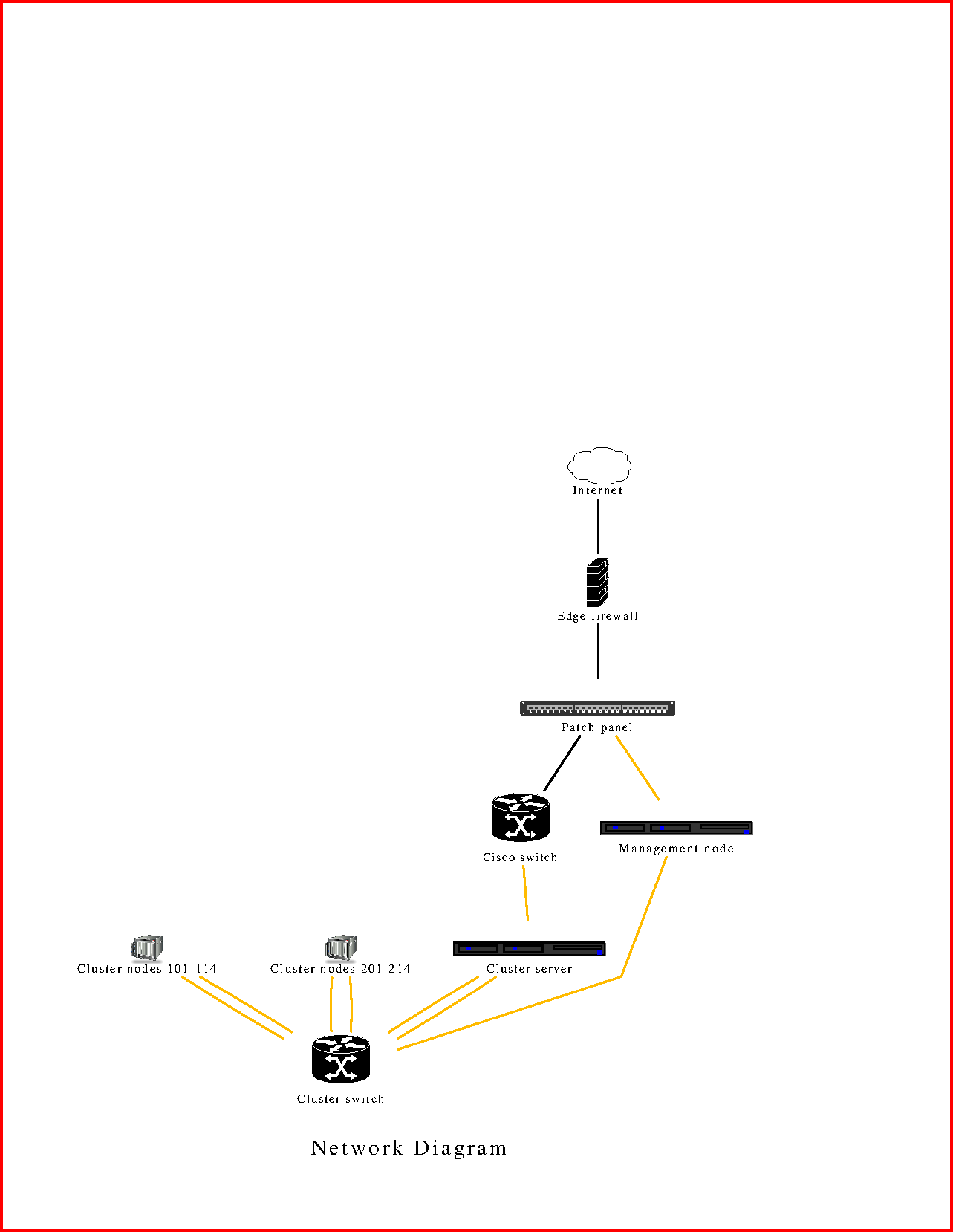
Find out the dimensions (and BoundingBox) of PDF:
% gs -q -dSAFER -dNOPAUSE -dBATCH -sDEVICE=bbox -f network_diagram.pdf
%%BoundingBox: 48 43 485 505
%%HiResBoundingBox: 48.221999 43.847999 484.613985 504.971985
Use those dimensions to crop the PDF with Ghostscript:
% gs \
-q \
-sDEVICE=pdfwrite \
-o trimmed.pdf \
-c "[/CropBox [48 44 485 505] /PAGES pdfmark" \
-f network_diagram.pdf
The above command produces the cropped image:
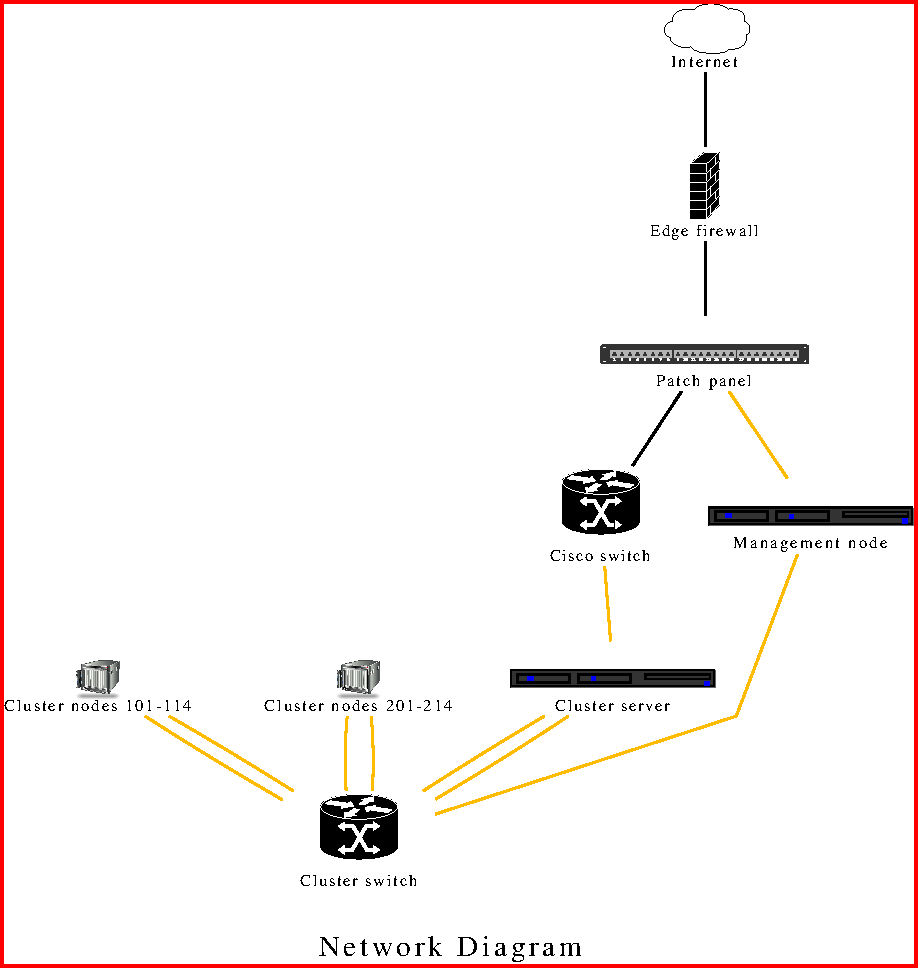
REFERENCE:
How to: Crop PDF Images
Convert PDF to PNG Image - with Ghostscript (gs)
% gs -q -sDEVICE=png16m -r150 -o output.png -f input.pdf
Convert PDF to PNG Image and Remove Extranous Whitespace - with Ghostscript (gs)
Use -dUseCropBox:
% gs -q -sDEVICE=png16m -r150 -o trimmed.png -dUseCropBox -f input.pdf
References:
Ghostscript Converting PDF to PNG With Wrong Output Size
Obey the MediaBox/CropBox in PDF when using Ghostscript to render a PDF to a PNG
Convert EPS to PNG Image
% ls -lh firewall.eps
-rw-r--r-- 1 dusko wheel 163K Mar 5 13:40 firewall.eps
% file firewall.eps
firewall.eps: PostScript document text conforming DSC level 3.0, type EPS, Level 2
List PNG supported devices by Ghostscript.
% gs -h | grep -i png
faxg3 faxg32d faxg4 fmlbp fmpr fpng fs600 gdi hl1240 hl1250 hl7x0
planc plang plank planm plib plibc plibg plibk plibm png16 png16m png256
png48 pngalpha pnggray pngmono pngmonod pnm pnmraw ppm ppmraw pr1000
% gs -q -o -dSAFER -sDEVICE=bbox firewall.eps
%%BoundingBox: 0 9 15 42
%%HiResBoundingBox: 0.756000 9.522000 14.798812 41.669999
% identify firewall.eps
firewall.eps EPS 15x42 15x42+0+0 16-bit sRGB 3305B 0.000u 0:00.000
% wc -l firewall.eps
8467 firewall.eps
% grep Box firewall.eps
%%BoundingBox: 0 0 16 43
%%HiResBoundingBox: 0.20 0.00 15.20 42.10
/MediaBox get aload pop
/FontBBox 1 index/FontBBox get def
dup/BBox get aload pop exch 3 index sub exch 2 index sub rectclip
<</Type/Page/MediaBox [0 0 612 792]
% gs \
-q \
-o firewall.png \
-sDEVICE=png16m \
-r150 \
-dEPSCrop \
-dUseCropBox \
-f firewall.eps
% xv firewall.png
Adding a Border Around an Image with ImageMagick
Add a red border of size 4 pixels to an image.
% convert -bordercolor red -border 4 network_diagram.png network_diagramBORDER.png
Reference:
How to add a border using Imagemagick
Querying Ghostscript for the default options/settings of an output device (such as ‘pdfwrite’ or ‘tiffg4’)
% gs -c "currentpagedevice {exch ==only ( ) print == } forall"
GPL Ghostscript 9.52 (2020-03-19)
Copyright (C) 2020 Artifex Software, Inc. All rights reserved.
This software is supplied under the GNU AGPLv3 and comes with NO WARRANTY:
see the file COPYING for details.
/MaxSeparations 3
/BandWidth 0
/DeviceGrayToK true
/DeviceLinkProfile ()
/KPreserve 8
/BandHeight 0
/PageOffset [0 0]
/GrayValues 256
/HWResolution [91.2449 91.2449]
/Separations false
/BeginPage {--.callbeginpage--}
/BlendColorProfile ()
/TextBlackPt 8
/BandBufferSpace 0
/Margins [0.0 0.0]
/BlueValues 256
/PostRenderProfile ()
/ImageBlackPt 8
/MaxBitmap 50000000
/MaxTempImage 5000
/OutputAttributes -dict-
/GreenValues 256
/LeadingEdge null
/ProofProfile ()
/GraphicBlackPt 8
/MaxPatternBitmap 0
/MaxTempPixmap 20000
/ProcessColorModel /DeviceRGB
/PageDeviceName null
/InputAttributes -dict-
/PageList /
/RedValues 256
/TextICCProfile ()
/InterpolateControl 1
/BlackPtComp 8
/.HWMargins [0.0 0.0 0.0 0.0]
/AntidropoutDownscaler false
/.IsPageDevice true
/LastPage 0
/ImagingBBox null
/ImageICCProfile ()
/TextIntent 8
/%MediaSource 0
/GraphicsAlphaBits 4
/WindowID 0
/OutputICCProfile (default_rgb.icc)
/FirstPage 0
/OutputDevice /x11alpha
/GraphicICCProfile ()
/ImageIntent 8
/%MediaDestination 0
/TextAlphaBits 4
/FILTERVECTOR false
/Name (x11alpha)
/HWSize [775 1003]
/PreBandThreshold false
/GraphicIntent 8
/UseCIEColor false
/.IgnoreNumCopies false
/PageUsesTransparency false
/FILTERTEXT false
/BitsPerPixel 24
/Install {--.callinstall--}
/SimulateOverprint true
/.LockSafetyParams false
/ColorAccuracy 2
/NumCopies null
/TextKPreserve 8
/FILTERIMAGE false
/ColorValues 16777216
/DisablePageHandler false
/.MediaSize [611.540955 791.452393]
/UseFastColor false
/PageSize [611.540955 791.452393]
/RenderIntent 8
/ImageKPreserve 8
/SeparationColorNames []
/BufferSpace 4000000
/PageCount 0
/Policies -dict-
/Colors 3
/GrayDetection false
/EndPage {--.callendpage--}
/ICCOutputColors ()
/GraphicKPreserve 8
GS>quit
The result is a list of /SomeName somevalue pairs which describe the settings used for rendering pages to the current screen.
This is so because usually the display is the default device for Ghostscript to send its output to. Now you may notice that you’ll see an empty Ghostscript window pop up, which you’ll have to close.
You can add some options to avoid the popup window:
% gs \
-o /dev/null \
-dNODISPLAY \
-c "currentpagedevice {exch ==only ( ) print ==} forall"
But this will change the query return values, because you (unintentionally) changed the output device settings:
% gs -c "currentpagedevice {exch ==only ( ) print ==} forall" | grep Resolution
Result:
/HWResolution [91.2449 91.2449]
Compare this to:
% gs \
-o /dev/null \
-dNODISPLAY \
-c "currentpagedevice {exch ==only ( ) print == } forall" \
| grep Resolution
Result:
/HWResolution [72.0 72.0]
Avoid this trap. Now assuming you want to query for the default settings of the PDF writing device, run this one:
% gs \
-o /dev/null \
-sDEVICE=pdfwrite \
-c "currentpagedevice {exch ==only ( ) print ==} forall" \
| tee ghostscript-pdfwrite-default-pagedevice-settings.txt
You now have all settings for the pdfwrite device in a *.txt file, and you may repeat that with some other interesting Ghostscript devices and then compare them for all their detailled differences:
% cd /tmp
Switch to Bash.
% bash
$ for _dev in \
pswrite ps2write pdfwrite \
tiffg3 tiffg4 tiff12nc tiff24nc tiff32nc tiff48nc tiffsep \
jpeg jpeggray jpegcmyk \
png16 png16m png256 png48 pngalpha pnggray pngmono; \
do \
gs \
-o /dev/null \
-sDEVICE=${_dev} \
-c "currentpagedevice {exch ==only ( ) print ==} forall" \
| sort \
| tee ghostscript-${_dev}-default-pagedevice-settings.txt; \
done
It’s interesting to compare the settings for, say, the pswrite and ps2write devices like this (and also discover parameters which are available for the one, but not the other device):
$ sdiff -sbB ghostscript-ps*write-default-pagedevice-settings.txt
or:
$ diff -sbB ghostscript-ps*write-default-pagedevice-settings.txt
To avoid the return of just -dict- for certain key values, use the === instead of == macro.
=== acts like == but also prints the content of dictionaries.
$ for _dev in \
pswrite ps2write pdfwrite \
tiffg3 tiffg4 tiff12nc tiff24nc tiff32nc tiff48nc tiffsep \
jpeg jpeggray jpegcmyk \
png16 png16m png256 png48 pngalpha pnggray pngmono; \
do \
gs -o /dev/null \
-sDEVICE=${_dev} -c "currentpagedevice {exch ===only ( ) print ===} forall" \
| sort | \
tee ghostscript-${_dev}-default-pagedevice-settings.txt; \
done
Exit from Bash.
$ exit
References:
https://stackoverflow.com/questions/11001107/querying-ghostscript-for-the-default-options-settings-of-an-output-device-such
Printing (a.k.a. Scaling PDF for Printing)
Print to a Legal Sized Paper in Portrait Mode
$ gs \
-q \
-sPAPERSIZE=legal \
-dFIXEDMEDIA \
-dBATCH \
-dNOPAUSE \
-sDEVICE=pdfwrite \
-o printable.pdf
-f input.pdf
Open with zathura.
% zathura printable.pdf
Print from zathura with its print command:
:print
Print a PDF with a Big Image to a Legal Sized Paper in Landscape Mode
% cat wiring_diagram.dot
graph wiring_diagram {
splines=ortho;
ranksep="0.8 equally";
label="\n\n\nWiring Diagram\n";
legend [shape=none, margin=0, label=
<
<table border="0" cellborder="1" cellspacing="0" cellpadding="4">
<tr><td colspan="2">Legend</td></tr>
<tr><td bgcolor="red">red</td><td bgcolor="red">public</td></tr>
<tr><td bgcolor="blue">blue</td><td bgcolor="blue">inside</td></tr>
<tr><td bgcolor="green">green</td><td bgcolor="green">MGMT</td></tr>
</table>
>];
subgraph cluster_pp {
label="Patch panel";
graph [fillcolor="burlywood", style="filled, rounded"];
node [shape="record", fillcolor="white", style="filled", width=0.4, height=0.4];
edge [weight=1000, style="invis"];
node [label="1"] p1;
node [label="2"] p2;
node [label="3"] p3;
node [label="4"] p4;
node [label="5"] p5;
node [label="6"] p6;
node [label="7"] p7;
node [label="8"] p8;
node [label="9"] p9;
node [label="10"] p10;
node [label="11"] p11;
node [label="12"] p12;
node [label="13"] p13;
node [label="14"] p14;
node [label="15"] p15;
node [label="16"] p16;
node [label="17"] p17;
node [label="18"] p18;
node [label="19"] p19;
node [label="20"] p20;
node [label="21"] p21;
node [label="22"] p22;
node [label="23"] p23;
node [label="24"] p24;
rank=same {p1 -- p2 -- p3 -- p4 -- p5 -- p6 -- p7 -- p8 -- p9 -- p10 -- p11 -- p12}
rank=same {p13 -- p14 -- p15 -- p16 -- p17 -- p18 -- p19 -- p20 -- p21 -- p22 -- p23 -- p24}
p1 -- p13
p2 -- p14
p3 -- p15
p4 -- p16
p5 -- p17
p6 -- p18
p7 -- p19
p8 -- p20
p9 -- p21
p10 -- p22
p11 -- p23
p12 -- p24
}
subgraph cluster_webmo {
label="WebMO and cluster storage [R2]";
edge [style="invis"];
node [shape="record"];
node [label="ETH1"] webmo1;
node [label="ETH2"] webmo2;
node [label="ETHM"] webmom;
{rank="same"; webmo1; webmo2; webmom;}
webmo1 -- webmo2 -- webmom;
}
subgraph cluster_achassis1 {
label="Chassis 1 - Compute nodes 101-114 [R2]";
edge [style="invis"];
node [shape="record"];
node [label="MM1"] ac1mm ;
node [label="4"] ac1p4;
node [label="3"] ac1p3;
node [label="2"] ac1p2;
node [label="1"] ac1p1;
{rank="same"; ac1p1; ac1p2; ac1p3; ac1p4; ac1mm;}
ac1p1 -- ac1p2 -- ac1p3 -- ac1p4 -- ac1mm;
}
subgraph cluster_achassis2 {
label="Chassis 2 - Compute nodes 201-214 [R4]";
edge[style="invis"];
node [shape="record"];
node [label="MM1"] ac2mm;
node [label="1"] ac2p1;
node [label="2"] ac2p2;
node [label="3"] ac2p3;
node [label="4"] ac2p4;
{rank="same"; ac2p1; ac2p2; ac2p3; ac2p4; ac2mm}
ac2p1 -- ac2p2 -- ac2p3 -- ac2p4 -- ac2mm;
}
subgraph cluster_compute_mgmt_node {
label="Compute management node [R1]";
edge [style="invis"];
node [shape="record"];
node [label="2"] x2 ;
node [label="1"] x1 ;
{rank="same"; x1; x2;}
x1 -- x2;
}
subgraph cluster_as {
label="Compute cluster switch";
graph [fillcolor="burlywood1", style="filled"];
node [shape="record", fillcolor="white", style="filled"];
edge [style="invis"];
node [label="1"] asw1;
node [label="2"] asw2;
node [label="3"] asw3;
node [label="4"] asw4;
node [label="5"] asw5;
node [label="6"] asw6;
node [label="7"] asw7;
node [label="8"] asw8;
{rank="same"; asw1; asw2; asw3; asw4; asw5; asw6; asw7; asw8;}
asw1 -- asw2 -- asw3 -- asw4 -- asw5 -- asw6 -- asw7 -- asw8;
}
subgraph cluster_cs {
label="Cisco switch [R1]";
graph [fillcolor="burlywood1", style="filled"];
node [shape="record", fillcolor="white", style="filled"];
edge [style="invis"];
node [label="1"] cs1;
node [label="2"] cs2;
node [label="3"] cs3;
node [label="4"] cs4;
node [label="19"] cs19;
{rank="same"; cs1; cs2; cs3; cs4; cs19;}
cs1 -- cs2 -- cs3 -- cs4 -- cs19;
}
align_chassis [style="invis"];
align_chassis -- ac1mm [style="invis"];
align_chassis -- ac2mm [style="invis"];
x1 -- asw1 [color="blue"];
p2 -- x2 [color="red", constraint="false"];
p1 -- cs1 [color="red", constraint="false"];
asw3 -- ac1mm [color="green", penwidth=2, constraint="false"];
asw5 -- webmom [color="green", penwidth=2];
asw7 -- ac2mm [color="green", penwidth=2, constraint="false"];
webmo1:sw -- cs19:ne [color="white:red:white"];
webmo2-- asw6 [color="blue"];
ac1p1 -- asw2 [color="blue"];
asw4 -- ac2p4 [color="blue", constraint="false"];
}
% dot -Teps wiring_diagram.dot -o wiring_diagram.eps
% gs \
-sDEVICE=eps2write \
-dEPSCrop \
-o wiring_diagram.pdf \
-f wiring_diagram.eps
% gs \
-sDEVICE=eps2write \
-o scaled.eps \
-dEPSCrop \
-c "<</PageSizePolicy 3>> setpagedevice" \
-dFIXMEDIA \
-f wiring_diagram.eps
% gs \
-sDEVICE=pdfwrite \
-o printable.pdf \
-dEPSFitPage \
-c "<</PageSizePolicy 3>> setpagedevice" \
-dFIXMEDIA \
-dNORANGEPAGESIZE \
-f scaled.eps
% gs -q -o -dSAFER -sDEVICE=bbox printable.pdf
%%BoundingBox: 0 1 792 150
%%HiResBoundingBox: 0.000211 1.710000 791.999976 149.412581
% gs \
-sDEVICE=pdfwrite \
-o trimmed.pdf \
-c "[/CropBox [0 1 792 150] /PAGES pdfmark" \
-f printable.pdf
% zathura trimmed.pdf
If you want to get the prompt (use -sOutputFile):
% gs \
-q \
-sDEVICE=pdfwrite \
-sOutputFile=new.pdf \
-dDEVICEHEIGHTPOINTS=612 \
-dDEVICEWIDTHPOINTS=1008 \
-dFitPage \
-dFIXMEDIA \
-dAutoRotatePages=/None \
-f printable.pdf
If you want to get the prompt (use -sOutputFile) and to exit it without typing ‘quit’:
% gs \
-q \
-sDEVICE=pdfwrite \
-sOutputFile=new.pdf \
-dDEVICEHEIGHTPOINTS=612 \
-dDEVICEWIDTHPOINTS=1008 \
-dFitPage \
-dFIXMEDIA \
-dAutoRotatePages=/None \
-f printable.pdf \
-c quit
If you do not want to see output details (use -o):
% gs
-q \
-sDEVICE=pdfwrite \
-o new.pdf \
-dDEVICEHEIGHTPOINTS=612 \
-dDEVICEWIDTHPOINTS=1008 \
-dFitPage \
-dFIXMEDIA \
-dAutoRotatePages=/None \
-f printable.pdf
Load Legal sized paper in the Tray 1 (upper tray) of the HP LaserJet 2420dn printer.
After running the the above command and loading the paper, open the resulting PDF with zathura.
% zathura new.pdf
From zathura:
:print
In the Print dialog box:
Select the printer (in this example: HP_LaserJet_2420dn)
In the Page Setup tab change the following two values - under Paper heading:
Paper size: Change it from 'US Letter' to 'US Legal'
Orientation: Change it from 'Portrait' to 'Landscape'
Click 'Print'
NOTE:
The -dDEVICEHEIGHTPOINTS=612 and -dDEVICEWIDTHPOINTS=1008 are paper dimensions for Legal paper size and you can obtain them from here:
The paper sizes known to Ghostscript - Ghostsript Documentation
(Retrieved on Mar 5, 2022)
References:
Ghostscript - any way to fit to printable area?
(Retrieved on Mar 5, 2022)
Ghostscript changed Orientation from landscape to portrait
(Retrieved on Mar 5, 2022)
How to use Ghostscript
(Retrieved on Mar 5, 2022)
TIPS - USEFUL TO KNOW:
From: Dimensions change when Ghostscript converts PS to PNG
(Retrieved on Mar 5, 2022)
The BoundingBox in your PostScript program is a comment and therefore has no effect. If you want to set the media size then you need to take action to do so. You can do this in PostScript by using the setpagedevice operator. Or you can do so from the command line using -sPAPERSIZE, -dDEVICEHEIGHTPOINTS and -dDEVICEWIDTHPOINTS, -g and possibly the -dFIXEDMEDIA switch.
In the absence of any of these Ghostscript uses its default media size which will be either A4 or US Letter.
Or make your program DSC-compliant and use DSC processing, or make it an EPS and use -dEPSCrop.
From:
Using GhostScript to export PNGs at fixed size
(Retrieved on Mar 5, 2022)
Your problem with EPS files is that they do not request a media size. That’s because EPS files are intended to be included in other PostScript programs, so they need to be resized by the application generating the PostScript.
To that end, EPS files include comments (which are ignored by PostScript interpreters) which define the BoundingBox of the EPS. An application which places EPS can quickly scan the EPS to find this information, then it sets the CTM appropriately in the final PostScript program it is creating and inserts the content of the EPS.
The FitPage switch in Ghostscript relies on having a known media size (and you should set -dFIXEDMEDIA when using this) and a requested media size, figuring out what scale factor to apply to the request in order to make it fit the actual size, and setting up the CTM to apply that scaling.
If you don’t ever get a media size request (which you won’t with an EPS) then no scaling will take place.
Now Ghostscript does have a different switch, EPSCrop which picks up the comments from the EPS and uses that to set the media size (Ghostscript has mechanisms to permit processing of comments for this reason, amongst others). You could implement a similar mechanism to pick up the BoundingBox comments, and scale the EPS so that it fits a desired target media size.
From:
Scaling PDF file using Ghostscript
(Retrieved on Mar 5, 2022)
Well, Ghostscript uses PostScript as its scripting language, so anything you can do in PostScript you can do to a PDF file.
I really wouldn’t use -g with pdfwrite, because -g specifies pixels, and since pdfwrite is a vector device that doesn’t really work well. Use -dDEVICEHEIGHTPOINTS and -dDEVICEWIDTHPOINTS instead.
Don’t set -sPAPERSIZE either, you can’t set the media to be letter in one place and something different (the -g switch) elsewhere.
From:
manual layout of graphs described in graphviz (DOT)
(Retrieved on Mar 5, 2022)
You can run dot requesting output as another dot file with the command
dot -Tdot. dot will then calculate the layout but instead of outputting a pictorial representation, it will output another dot file with exactly the same information as the input, with the addition of layout information as additional attributes.
You can then edit the layout information by hand and run it through dot a second time to obtain the pictorial representation.
$ dot -Tdot input.gv
From:
Re: [graphviz-devel] File extension .dot or .gv?
(Retrieved on Mar 5, 2022)
and
What is the file extension for dot file? - Graphviz Forum
(Retrieved on Mar 5, 2022)
.gv is preferred. The .dot suffix was stolen by Word.
PROGRAMS:
VIEWING:
- ps, eps, pdf: zathura
- png, jpeg: xv
- svg: Inkscape, web browsers
EDITING:
- dot (Graphviz)
- dotty (comes with Graphviz) - a WYSIWYG tool to aid in the hand-layout process
- Graphviz Visual Editor
- PlantUML
- Kroki
- kroki-cli
- Diagrams.net (Drawio) (https://github.com/jgraph/drawio)
- https://github.com/jgraph
- https://github.com/jgraph/drawio
- https://github.com/jgraph/drawio-desktop/releases/tag/v17.2.1
- https://github.com/jgraph/docker-drawio
- DrawThe.net (https://github.com/cidrblock/drawthe.net)
Blockdiag (seqdiag, rackdiag, netdiag, etc.) (http://blockdiag.com/en/)
- rsvg-convert
- anytopnm
- pamfile
- ppmhist
- pnm(5), ppm(5), pgm(5), pbm(5), pam(5)
- pamtosvg
- pbmclean
- mscgen_js - turns text into sequence charts (https://mscgen.js.org/)
- Includes, for example: SMTP Sequence Chart
- Also, you can:
- animate the chart
- create a bookmarkable URI (URL)/link
epsffit
- PKG (PACKAGES):
- ghostscript
- sam2p
NOT YET EXPLORED:
- Diagram as Code (mingrammer.com) - HackerNews
- Mermaid
- https://mermaid-js.github.io/mermaid-live-editor/
- https://mermaid-js.github.io/mermaid/#/
- https://github.com/mermaid-js/mermaid
- Mermaid
- https://isoflow.io/
- https://diagrams.mingrammer.com/
- https://github.com/mingrammer/diagrams
diagram.codes (playground available but Save is available only for paying customers)
- ubigraph (https://github.com/0x4lan/ubigraph_server)
- Tulip (Data Visualization Software) https://tulip.labri.fr/site/