a.k.a. “How to iterate through pages in directory listing in Jekyll”
a.k.a. “How to provide directory listing in Jekyll”
a.k.a. “How to render pages from Jekyll collections”
a.k.a. “How to render files from Jekyll collections”
a.k.a. “How to create subdirectories from the root directory in Jekyll”
a.k.a. “Loop through a directory in jekyll”
Documents (the items in a collection) live in a directory in the root of the site named _collection_name. Note the underscore (_) in the name of the directory1. In this example, the new collection will be named notes so the directory name for this collection will be _notes.
Choose Method 1 or Method 2.
Method 1: New Directory Coupled with a Complement Directory
Q: Why do you need an additional directory; that is, why do you need one directory (in this example named _notes) and the other without a preceding underscore (in this example namednotes)?
A: In addition to the underscored directory, you need the complement directory so that directory listing showing all pages from the the collection directory doesn’t display a link to the Index file itself. (Also see the NOTE under Create Index File for New Directory heading further below.)
Add a New Collection to the _config.yml Configuration File
First, backup your _config.yml configuration file. In the root directory of your Jekyll project:
$ cp -i _config.yml _config.yml.ORIG
In _config.yml, under collections: add:
notes:
permalink: /notes/:path
output: true
NOTE:
In my tests, it also worked with the permalink line commented out.
To create a link to the new directory, you need to make an additional modification in the _config.yml file. Under urls: section in the _config.yml add:
- text: Notes
url: /notes/index.html
Comparing the _config.yml configuration file before and after the changes:
$ diff _config.yml.ORIG _config.yml
38a39,41
> notes:
> permalink: /notes/:path
> output: true
58a62,63
> - text: Notes
> url: /notes/index.html
The collections: section now looks like this:
$ sed -n 35,42p _config.yml
collections:
project:
output: true
permalink: /project/:path/
notes:
permalink: /notes/:path
output: true
The urls: section is now:
$ sed -n 59,68p _config.yml
urls:
- text: About
url: /about/
- text: Notes
url: /notes/index.html
- text: XML Feed
url: /feed.xml
- text: Categories
url: /category/categories
Image: URLs (URIs) before adding a new link to Jekyll’s Navigation section
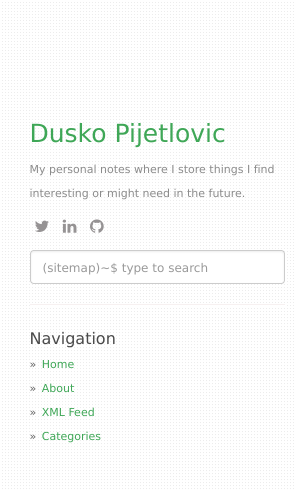
An image showing URLs (URIs) after adding a new link to the Navigation is displayed after Restart Jekyll Server heading further below.
Create a New Directory and Its Complement Directory
In the root directory of your Jekyll project, create a new directory with a preceding underscore (_).
$ mkdir _notes
In addition, create another directory with the same name but this time without using the underscore symbol (_).
$ mkdir notes
Add Markdown Files in New Directory
Add your Markdown files in the directory with the underscore (_). For example, create four new Markdown files here.
Example content of the _notes directory:
$ ls -h _notes/*
_notes/note1.md _notes/note2.md _notes/note3.md _notes/note4.md
Ensure that your Markdown files in the _notes directory have YAML front matter at the top. For example, note1.md might look like this:
$ cat _notes/note1.md
---
layout: default
title: "My Note 1"
---
First note.
Create Index File for New Directory
Create index.html and save it in the directory without the underscore (_); that is, in the notes directory.
NOTE:
If you place the Index file in the _notes instead of in the notes directory, the listing will also include a link to the index.html file itself. Most likely, you don’t want that.
Example content of the index.html file in the notes directory:
$ cat notes/index.html
---
title: My Notes
layout: default
---
# My Digital Notes
<ul>
{% for note in site.notes %}
<li>
<h3>
<a href="{{ note.url | relative_url }}">
{{ note.title }}
</a>
</h3>
</li>
{% endfor %}
</ul>
An alternate index.html file:
$ cat notes/index.html
---
title: My Notes
layout: default
---
# My Digital Notes
<ul>
{% for note in site.notes %}
<li><a href="{{ site.baseurl }}{{ note.url }}">{{ note.title }}</a></li>
{% endfor %}
</ul>
Restart Jekyll Server
Restart the server. Since you’ve made changes in the _config.yml file, you need to restart the Jekyll server to ensure that it picks up the changes. Navigate to the root of your Jekyll project directory and run:
$ bundle exec jekyll serve
Image: URLs (URIs) after adding a new link to Jekyll’s Navigation section

Method 2: Using collection_name.html as Index File
Add a New Collection to the _config.yml Configuration File
Refer to Add a New Collection to the _config.yml Configuration File section in Method 1 above.
Create a New Directory
In the root directory of your Jekyll project, create a new directory with a preceding underscore (_).
$ mkdir _notes
Add Markdown Files in New Directory
Refer to Add Markdown Files in New Directory section in Method 1 above.
Create Index File for New Directory
In the root directory of your Jekyll project, create a file named collection_name.html. In this example, the collection is named notes so the Index file is named notes.html.
Example content of the Index file for a collection.
$ cat notes.html
---
title: Index
layout: default
---
<h2>List of Notes</h2>
<ul>
{% for note in site.notes %}
<li><a href="{{ site.baseurl }}{{ note.url }}">{{ note.title }}</a></li>
{% endfor %}
</ul>
Restart Jekyll Server
Refer to Restart Jekyll Server section in Method 1 above.
References
(Retrieved on Mar 1, 2024)
Jekyll website - Docs - Getting Started - Step by Step Tutorial - 9. Collections
- [SOLVED] Pages from collection list are not rendered - Jekyll Talk Community - Help
Help with collections (not calling pages) - Jekyll Talk Community - Help
Introduction to Collections in Jekyll - DigitalOcean Tutorials
- Starter for a static website or blog - built with Jekyll, a minimal theme and GitHub Pages
- jekyll-blog-demo code on GitHub
In Jekyll, directory and file names that begin with an underscore (
_) are treated as special directories and files. The special directories are: _layouts: Contains layout files that define the structure of pages on your site, _includes: Contains reusable snippets of code that can be included in your layouts and pages, _posts: Contains blog posts written in Markdown or HTML format, _data: Contains YAML or JSON files that can be used to store data for use in your site, _sass: Contains Sass files (CSS preprocessor) that can be used to style your site, _plugins: Contains custom plugins written in Ruby that extend the functionality of Jekyll. Apart from those directories, Jekyll doesn’t read directories that start with an underscore (and some other special characters) unless the directory has been configured as a collection. ↩